VLC is an open source multimedia player that works on various platforms. It can play various multimedia files in addition to audio, VCDs, DVDs, CDs and different streaming protocols. From VideoLAN official website, we learn that MP4 is really one of VLC Player supported video formats. Since MP4 is a container format which can contain many tracks with different audio and video compression formats, many people are stuck with "VLC stuttering or choppy when playing HD MP4", "Can't hear the sound of MP4 files at all" or "VLC just load MP4 file all the time".

How to get MP4 to play on VLC nicely
To make VLC Play SD/HD/4K MP4 Well, there are many solutions out there. Here, we provide you serval solutions to VLC not playing MP4 problem according to different situations.
I. VLC MP4 Codec Problem:
VLC Plays most codecs with no codec packs needed: MPEG-2, MPEG-4, MPEG-4 ASP, H.264, DivX 4/5/6, XviD, SV1, 3ivX D4 and H.264/MPEG-4 AVC MP4, AMR, WebM, WMV, MP3... HOWEVER, MP4 files containing codecs like H.265 and other VLC unsupported A/V codecs cannot be read by VLC.
Solution 1: Download VLC Codec Pack
Try update your VLC to the latest version, and download VLC codec packs from CNET for this matter. There is not much to illustrate about this solution, since it is like "key-to-door" problem. Once you get the keys and you can open the certain door.
Solution 2: Convert MP4 codec to VLC supported codec
To solve VLC wont't play MP4 problem, you will need to convert MP4 to VLC-compatible MP4 codec. To do that, here we recommend a user-friendly and professional video encoding tool, Dimo Video Converter Ultimate/Dimo Video Converter Ultimate for Mac, to help you finish the MP4 to VLC task. The main features of this MP4 to VLC converter are high conversion speed with zero quality loss and supporting to convert from and to more than 70 formats like MP4, MKV AVI, FLV, WMV, MOV, VOB, etc.
Highlights of the MP4 to VLC Converter:
* Fast conversion of videos and audios - With speeds ranging up to 6X, this is one of the most powerful converters that there is.
* 180+ video and audio formats - This tool can convert more than 180 video and audio formats; both in HD and standard qualities.
* Lossless conversion - With Dimo Video Converter Ultimate, you do not have to worry about losing video quality during the conversion process; the video quality remains intact.
* Editing videos - You can edit your videos using the inbuilt editor, before you convert them. This is great when you are converting home made movies so you can share them online.
Free Download Dimo Video Converter Ultimate (Win/Mac):


Other Download:
- Cnet Download: http://download.cnet.com/Dimo-Video-Converter-Ultimate/3000-2140_4-77472903.html
- Soft32 Download: http://dimo-video-converter-ultimate.soft32.com/
- Top4download: http://www.top4download.com/dimo-video-converter-ultimate/nsyrihrb.html
- Softpedia Download: http://www.softpedia.com/get/Multimedia/Video/Encoders-Converter-DIVX-Related/Dimo-Video-Converter-Ultimate.shtml
- windows7download: http://www.windows7download.com/win7-dimo-video-converter-ultimate/bpphgnww.html
Step 1. Load MP4 movies
Run the MP4 video converting software and then import your MP4 files onto the interface by convenient drag-and-drop feature.

Step 2. Set output format
Click on "Select Format" bar to select output format. Here you can choose to encode MP4 to mp4, .mov, DivX .MP4 for playing with VLC.
Tip: You can also check the "Settings" box , and set video codec, video size, Bitrate, frame rate to get a decent video you want on your VLC player.

Step 3. Start converting MP4 to VLC format
In the end, you just need to click the "Start" button start encoding MP4 files to VLC. After the conversion, tap the Open icon in the main interface and you can locate the converted files there. Just add the files to your VLC, and you can play the converted MP4 on VLC easily without any issues.
II. VLC MP4 Hardware Decoding Limitation:
If the MP4 video still cannot play back in VLC, chances are that it might contain too many subtitle tracks or rendering effects, which is difficult for hardware decoding and your video card doesn't like to accelerate.
Solution: Try disabling hardware video decoding in VLC
1. Find it in Tools --> Preferences. Then in the lower left of the window, click to show all settings.
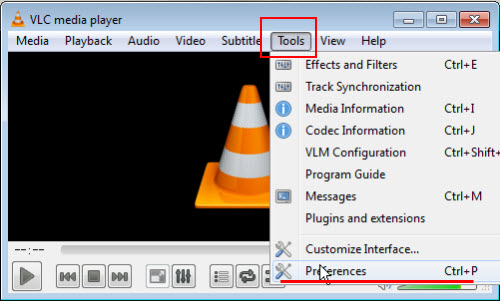
2. Now navigate to "Input / Codecs" --> "Video Codecs" --> "FFmpeg", in there you'll want to uncheck the box that relates to "Hardware decoding".
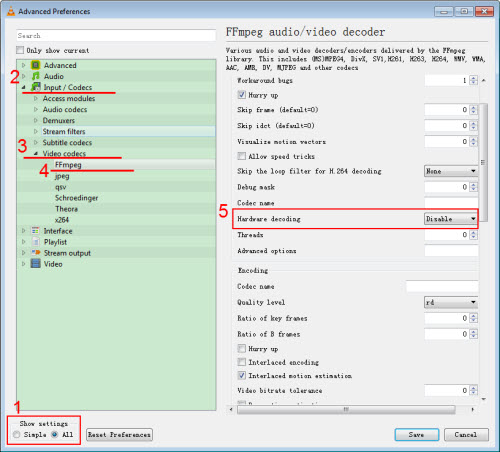
3. Close VLC and open it up again, load up your video and see if that works.
III. Other Unknown VLC MP4 Problems:
If the above solutions cannot solve your particular MP4 playback issue in VLC, and you do not specifically need VLC to play MP4 files, we suggest that you change a MP4 player.
Top MP4 Player as VLC alternative
Before proceeding to any ways to play MP4 files on PC (Windows 10), if your VLC player can't even open MP4 files - frankly speaking - it's outdated and please phase it out. Luckily, here comes a powerful third-party best free media player - 8K Player which are available to play any video formats without MP4 or other codecs installed on Windows PC as a perfect alternative to VLC Player, Windows Media Player, QuickTime, etc..
Free Download or Purchase 8K Player (Blu-ray Power):


It is such a perfect video player supporting any HD/SD video formats, H.265, MP4, M2TS, AVCHD, MOD, TOD, MPEG2, VOB, MP4, MP4, WMV, MOV, FLV, WebM, M4V etc. as well as audios MP3, WAV, FLAC and more. It is not only a player but a great video recorder, gif maker, etc.. Bundled no adware, malware and virus, it is no harm to your computer at all.
Related Software:
BDmate (Win/Mac)
Lossless backup Blu-ray to MKV with all audio and subtitle tracks; Rip Blu-ray to multi-track MP4; ConvertBlu-ray to almost all popular video/audio formats and devices; Copy Blu-ray to ISO/M2TS; Share digitized Blu-ray wirelessly.
DVDmate (Win/Mac)
A professional DVD ripping and editing tool with strong ability to remove DVD protection, transcode DVD to any video and audio format, and edit DVD to create personal movie.
Videomate (Win/Mac)
An all-around video converter software program that enables you to convert various video and audio files to formats that are supported by most multimedia devices.
Free Download or Purchase Dimo Video Converter Ultimate:


Need the lifetime version to work on 2-4 PCs so that your friends and family can instantly broaden their entertainment options? Please refer to the family license here.

Kindly Note:
The price of Dimo Video Converter Ultimate for Windows is divided into 1 Year Subscription, Lifetime/Family/Business License: $43.95/Year; $45.95/lifetime license; $95.95/family license(2-4 PCs); $189.95/business pack(5-8 PCs). Get your needed one at purchase page.
Contact us or leave a message at Facebook if you have any issues.
Related Articles:
- Free Download TV Shows/Series
- How do I open QuickTime MOV files on TV?
- How to Rip DVD to SBS MP4 3D for playback
- VLC MP4 Playback Issues - Resolved
- Download BBC/iPlayer Videos
- How to Convert WMV to MP4 on Win/Mac without Quality Loss
- Baby Lullaby Songs Free Download
- 2 Methods to Solve DVD Playback issue on Xbox Console
- Backup Blu-ray 3D to MKV Full HD 3D with MakeMKV
- Fix YouTube 3D videos won’t play on Sony Bravia 3D TV