
In fact, Handbrake can repackage MKVs using different codecs for HTC Vive playback. It supports encoding of several audio tracks, and the audio quality is also quite favorable. But sometimes the output audio maybe a little bit low and it is uncomfortable when you on trip or in crowding space without sound amplifier built in. Worse still, it only supports converting MKV to MP4 or M4V, not into 3D format. In this case, a Handbrake alternative for Windows users to encode MKV is needed.
Here Dimo Video Converter Ultimate is the bee's knees, which can help you easily solve "MKV won't work in HTC Vive" problem. The program can help you quickly finish the conversion from MKV to 3D SBS MP4 video for HTC Vive with customized profile settings in original video quality. Besides side-by-side, this software provides Top bottom/Anaglyph 3D outputs to meet different needs.
In addition, if you want to trim/crop videos, select audio track, add text watermark or apply special effects, all these can be easily achieved with this powerful tool. The equivalent Mac version Dimo Video Converter Ultimate for Mac is for Mac OS users. Now download the program and let's learn how to do it.
Free Download Dimo Video Converter Ultimate (Win/Mac):


Other Download:
- Cnet Download: http://download.cnet.com/Dimo-Vi ... 140_4-77472903.html
- Soft32 Download: http://dimo-video-converter-ultimate.soft32.com/
- Top4download: http://www.top4download.com/dimo ... imate/nsyrihrb.html
- Softpedia Download: http://www.softpedia.com/get/Mul ... rter-Ultimate.shtml
- windows7download: http://www.windows7download.com/ ... imate/bpphgnww.html
Step 1: Load MKV movie
Launch the MKV to HTC Vive converter and click "Add file" button to load your MKV media sources.

Step 2: Choose an output format
This VR video making tool can convert any video to VR headsets, like HTC VIVE, Samsumg Gear VR or Oculus Riftwithout worrying about audio, video code specifications or labeling. So you can click "Select Format" bar on the interface then navigate to "Device" to choose "HTC Vive" as the output format.
Tips: Custom VR video parameters
Click "Settings" button to do corresponding settings regarding to video, audio like video codec, file size, video bitrate, frame rate, etc.
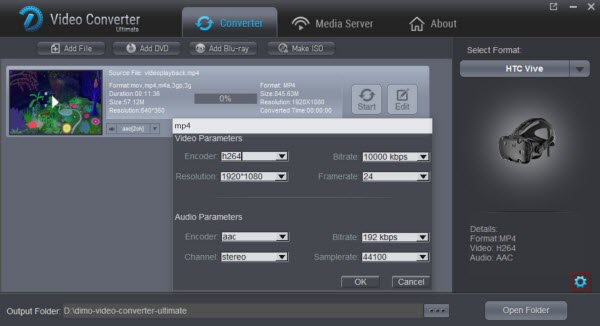
Step 3. Set VR video mode and edit VR video
Click "Edit" and find the "3D" option. Since HTC Vive can accept 3D SBS MP4, you can choose left/right mode which allows users to create a 3D SBS video. For skilled users however you can also make use of the advanced video customization options in the video editor software like adding watermarks/effects to VR videos, crop/trim/rotate VR videos, etc.

Step 3: Start to convert MKV to HTC Vive
Hit the "Start" button to convert MKV to Side-by-Side 3D video for playback with HTC Vive. After conversion, you can hit "Open" to find the generated 3D videos. Then, you can transfer the converted video files to HTC Vive with installed VR players for enjoyment.
Best VR Video Player for HTC Vive Recommend
If you want to play the converted VR video on HTC Vive, you need to install a VR video player on your computer in advance. There are three kinds of player software available in the current market: Virtual Desktop, Whirlig VR Media Player and Vive Cinema.
Virtual Desktop - $14.99
This application is designed for the HTC Vive and Oculus Rift to help you use your computer in VR. With Virtual Desktop, you are able to browse the web, watch videos, or even play games on a giant virtual screen. However Virtual Desktop can only work with Windows 10.
Whirlig VR Media Player - $3.99
Whirligig is also an immersive video player. But the operation for this player is complicated and you are required to download and install the decoder.
Vive Cinema - Free
Vive Cinema is a free VR player developed by HTC VR NEW Technology team and it can be download from Viveport. Vive Cinema supports many types of video playing such as flat, stereo (3D), 360, and 180. And Windows 7/8/10 are supported by this player.
Free Download or Purchase Dimo Video Converter Ultimate:


Need the lifetime version to work on 2-4 PCs so that your friends and family can instantly broaden their entertainment options? Please refer to the family license here.

Kindly Note:
The price of Dimo Video Converter Ultimate for Windows is divided into 1 Year Subscription, Lifetime/Family/Business License: $43.95/Year; $45.95/lifetime license; $95.95/family license(2-4 PCs); $189.95/business pack(5-8 PCs). Get your needed one at purchase page.
Related Software:
BDmate (Win/Mac)
Lossless backup Blu-ray to MKV with all audio and subtitle tracks; Rip Blu-ray to multi-track MP4; ConvertBlu-ray to almost all popular video/audio formats and devices; Copy Blu-ray to ISO/M2TS; Share digitized Blu-ray wirelessly.
DVDmate (Win/Mac)
A professional DVD ripping and editing tool with strong ability to remove DVD protection, transcode DVD to any video and audio format, and edit DVD to create personal movie.
Videomate (Win/Mac)
An all-around video converter software program that enables you to convert various video and audio files to formats that are supported by most multimedia devices.
8K Player (Win/Mac)
A mixture of free HD/4K video player, music player, Blu-ray/DVD player, video recorder and gif maker.
Contact us or leave a message at Facebook if you have any issues.
Related Articles:
- List of the Best Pixar Movies of 2017 and All Time
- Copy Best Movies of the 80s
- Best 7 Blu-ray Players Reviews (Software & Hardware)
- How to Make a GIF Animation from a Video
- Convert MKV Files for Playing on Sony TV via USB drive
- How to Get MKV Files Work in Oculus Cinema?
- Convert MKV to MOV,MP4,ProRes on Mac OS Sierra
- Some MKV Files Not Playing on LG TV
- How to Rip and Copy DVD Movies to NAS
Source: How to Get MKV files to work in HTC Vive